Transfer using the STS user interface
| A username and password is required to log into the Secure Transport Service. For more information contact the Experian support team. |
To access the Secure Transport Service
- Log in to the STS user interface.
- Enter your user credentials.
- Click Login.
- The STS home page will open displaying the folder structure associated with your user role, as in the example image below. The folders will allow you to transfer files to and from Experian and will have self explanatory names such as
to_experianandfrom_experian(or as in the example belowfrom_xpnandto_xpn).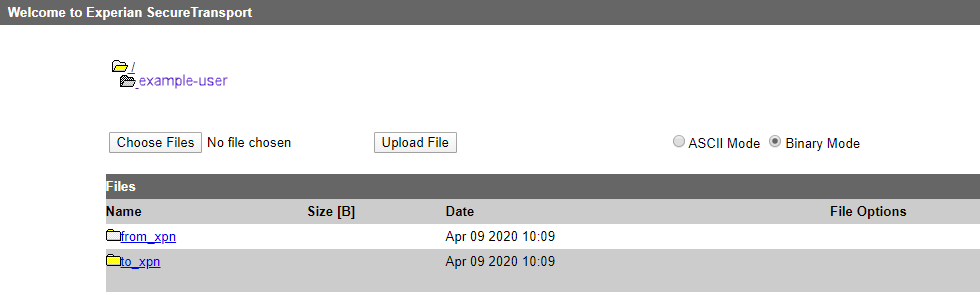
Some users may have a parent folder that sits above the examples displayed in the image above. Some users may have more than one login and each login may display a different set of folders. For example, a user may have one login for batch processing and another for data export.
To upload data files using the Secure Transport Service
- Follow the To access the Secure Transport Service procedure above.
- Select the
to_xpnor equivalent folder. - Select Binary Mode, as the files transferred will be in binary format.
- Depending on the folder structure, some users may upload files directly into the
to_xpnfolder or some may have additional sub folders, as in the screenshot below.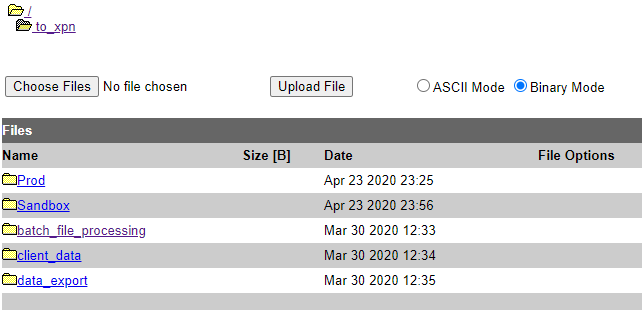
- Select the appropriate folder.
- Select Choose Files.
- Browse to the appropriate file and click Upload File.
To download data files using the Secure Transport Service
- Follow the To access the Secure Transport Service procedure above.
- Select the
from_xpnor equivalent folder. - Depending on the folder structure, some users may have additional sub folders, as in the screenshot below.
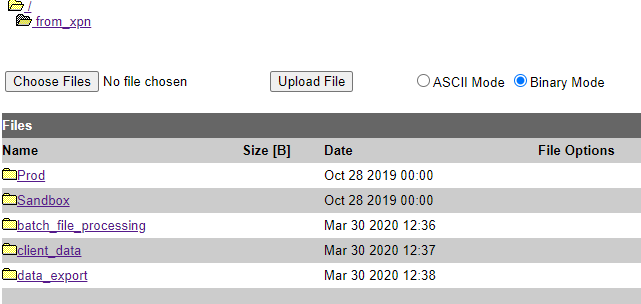
- Select the appropriate folder.
- Click on the required file to download it.