Data upload
Data upload allows clients to upload client-owned data to the operational database. This data is uploaded by environment (for example: prod and non-prod), if the data is required in two environments you would need to upload it once for each environment. Data upload examples include clients uploading blacklists, whitelists, customer scores or other information that will be considered during the application processing. The data layout that can be uploaded depends on the Experian solution and will differ on a country by country basis.
To access Data Upload
- On the homepage click the Administration tile to access the Administration functionality.
- Select Data Upload in the Other Configuration section in the left hand panel.
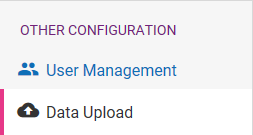
This will redirect you to the Secure Transport page.
| Data upload can also be carried out directly using the Secure Transport Service user interface or screenlessly using a third party SFTP client. |
Input file format
The input file uploaded to Experian must currently conform to a specific format and naming convention.
The file naming is defined during environment setup in the Import Client Data configuration file query-definition.xml by Experian administrators. For files to be processed correctly they must match the prefix defined in this file. Prefixes are assigned to a database table, for example, the customer table could have a customer_ prefix for its files. Multiple prefixes can be assigned to different database tables, as in the example below:
<tables>
<table>
<name>customer</name>
<input_prefix>customer_</input_prefix>
<sequence>1</sequence>
<input_header>id,record_type</input_header>
</table>
<table>
<name>account</name>
<input_prefix>account_</input_prefix>
<input_header>id,customer_id</input_header>
<sequence>2</sequence>
</table>
</tables>The following table provides information about the requirements for customer data files uploaded to Experian using Data Upload:
| Description | Files uploaded to Experian |
|---|---|
| File naming convention | The file naming is defined during environment setup in the Import Client Data configuration file query-definition.xml (see above). For files to be processed correctly they must match the prefix defined in this file. The best practice for file name prefixes is to use the database table name followed by underscore (<tableName>_), for example customer_.Example file name: customer_latest.csv.The file naming validation is not case sensitive, but it is best practice to name the file using lowercase. |
| File format | Data upload files need to be in CSV format. |
| CSV format | The CSV file needs to contain a header, which specifies which field each column corresponds to. Each field is mapped in a key/value pair when sending a BPS request for individual CSV lines. Example data upload CSV file |
| Maximum file size | Files uploaded must be a maximum of 100MB. |
| Ascii/Binary | If transferring files using the Secure Transport Service user interface Binary must be selected as the file format. |